Product Purchase
The Product Purchase module in xPOS allows you to create and manage purchase records for inventory items from suppliers. This document will guide you through the process of creating new purchase records and explain the key features of the module.
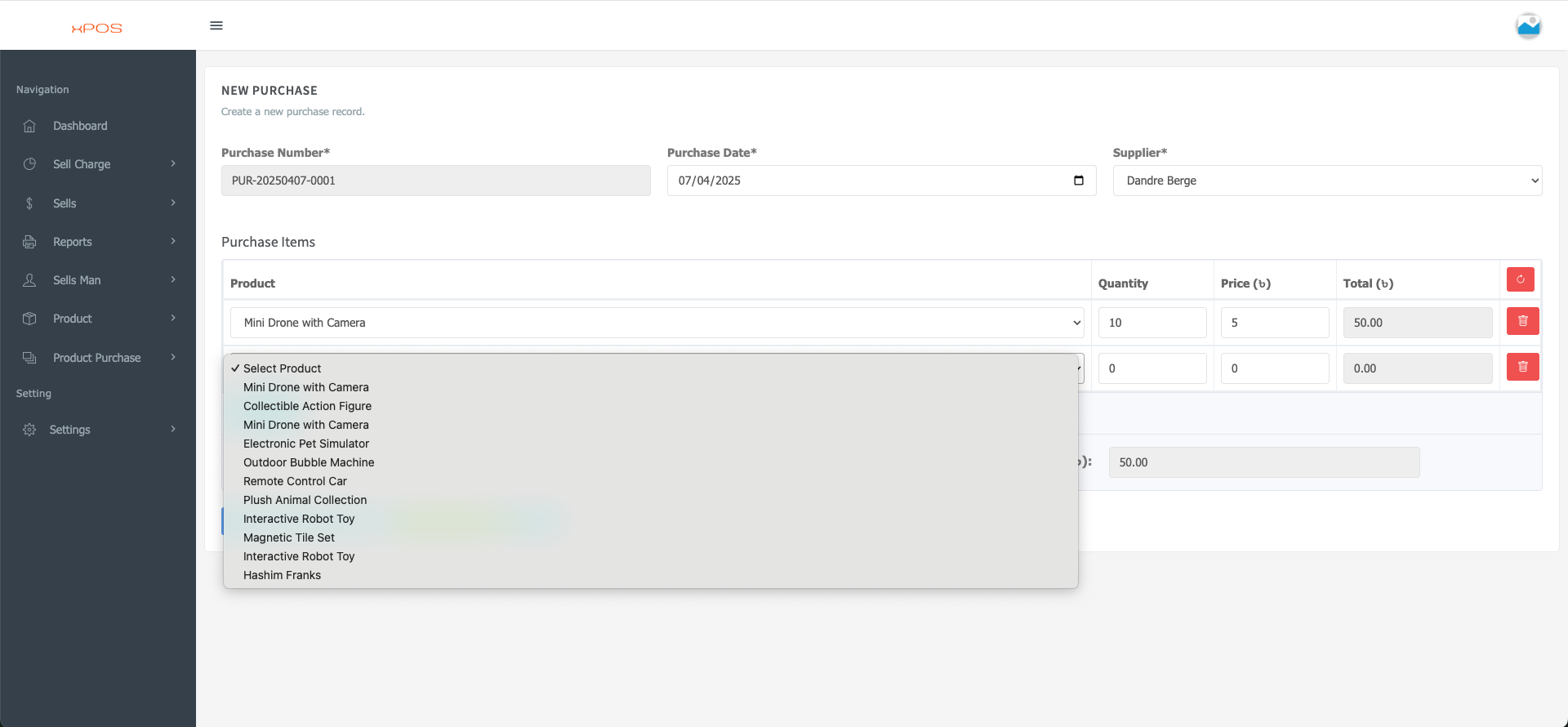
Accessing the Product Purchase Module
Log into your xPOS system
In the navigation panel on the left side, locate and click on "Product Purchase"
Creating a New Purchase Record
Basic Information
When you access the Product Purchase section, click on "NEW PURCHASE" to create a new purchase record
Fill in the required fields (marked with an asterisk *):
Purchase Number: A unique identifier for the purchase (e.g., PUR-20250407-0001)
Purchase Date: The date of the purchase transaction
Supplier: Select the supplier from the dropdown menu
Adding Purchase Items
Under "Purchase Items," select a product by clicking on the dropdown menu or using the search function
Enter the following details for each item:
Quantity: Number of units being purchased
Price: Unit price of the item
Total: This will calculate automatically based on quantity × price
To add multiple items to the same purchase:
Complete the details for the first item
Select additional products from the dropdown list
Fill in quantity and price for each additional item
Product Selection
The product selection dropdown displays all available products in your inventory system. Options include:
Products will appear from the products you have created
Managing Purchase Totals
The system automatically calculates the total cost for each line item and the overall purchase total.
Features and Functions
Automatic Calculations
The system automatically calculates the total price for each item based on quantity and unit price
The grand total for the entire purchase is displayed at the bottom
Removing Items
To remove an item from the purchase, click the trash icon button at the end of the item row
Saving the Purchase Record
Once all items and information are entered correctly, click the save button to create the purchase record
The system will update your inventory accordingly
Benefits of the Product Purchase Module
Inventory Management: Automatically updates stock levels based on purchases
Supplier Tracking: Maintains a record of purchases from different suppliers
Financial Reporting: Provides data for cost analysis and financial reports
Purchase History: Creates an audit trail of all purchasing activities
Tips for Efficient Use
Use consistent naming conventions for purchase numbers
Verify all quantities and prices before saving
Regularly review purchase records for accuracy
Use the reporting features to analyze purchasing patterns and costs
Troubleshooting
If a product is not appearing in the dropdown, check if it has been properly added to your product database
If totals are not calculating correctly, ensure that valid numbers are entered in both quantity and price fields
This manual provides a basic overview of the Product Purchase module. For additional support or advanced features, please contact your system administrator.