Product / Item Management
Create a product / item
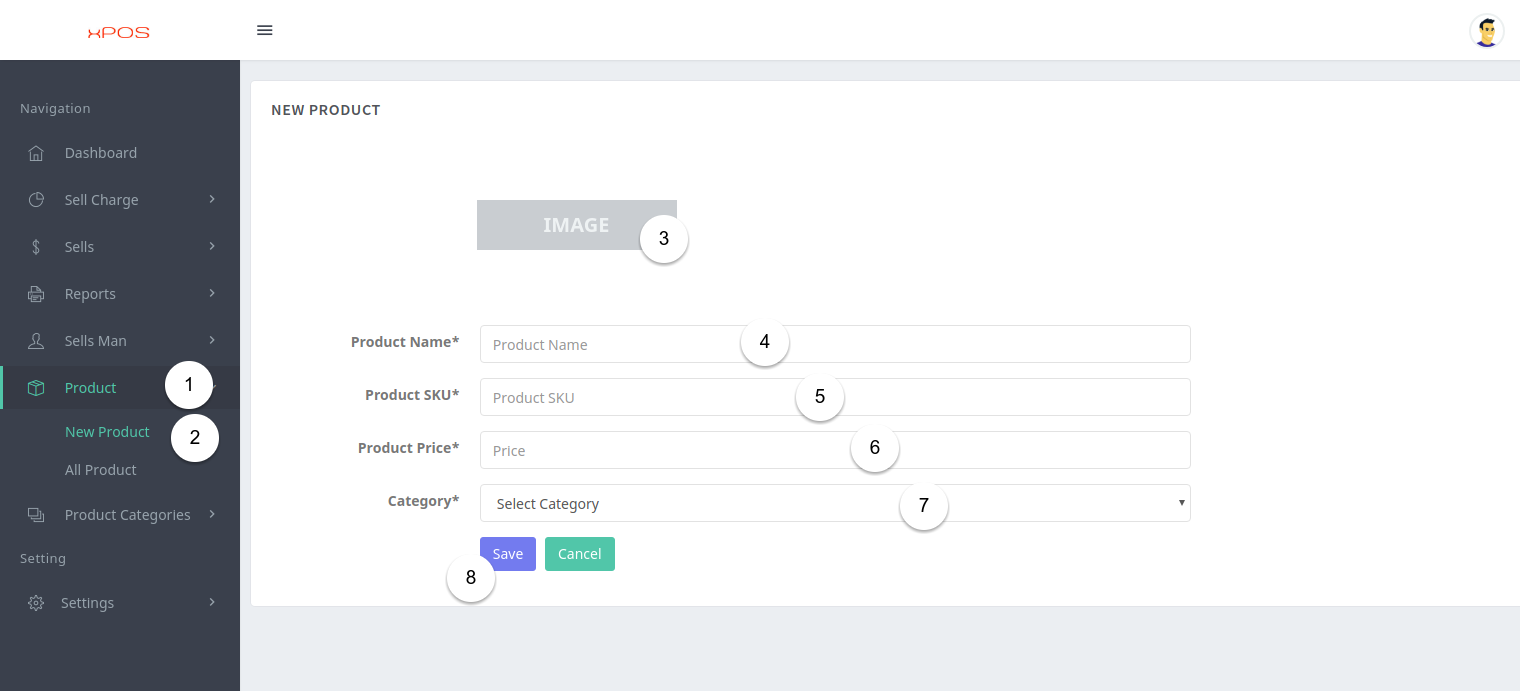
Login to your outlet owner / manager account:
Click on product from the left sidebar
Click on new product
Click to place a product thumbnail
Enter your product name
Enter your product sku
Enter your product price
Select product category (see How to add product category)
Click to save this product
Update Product
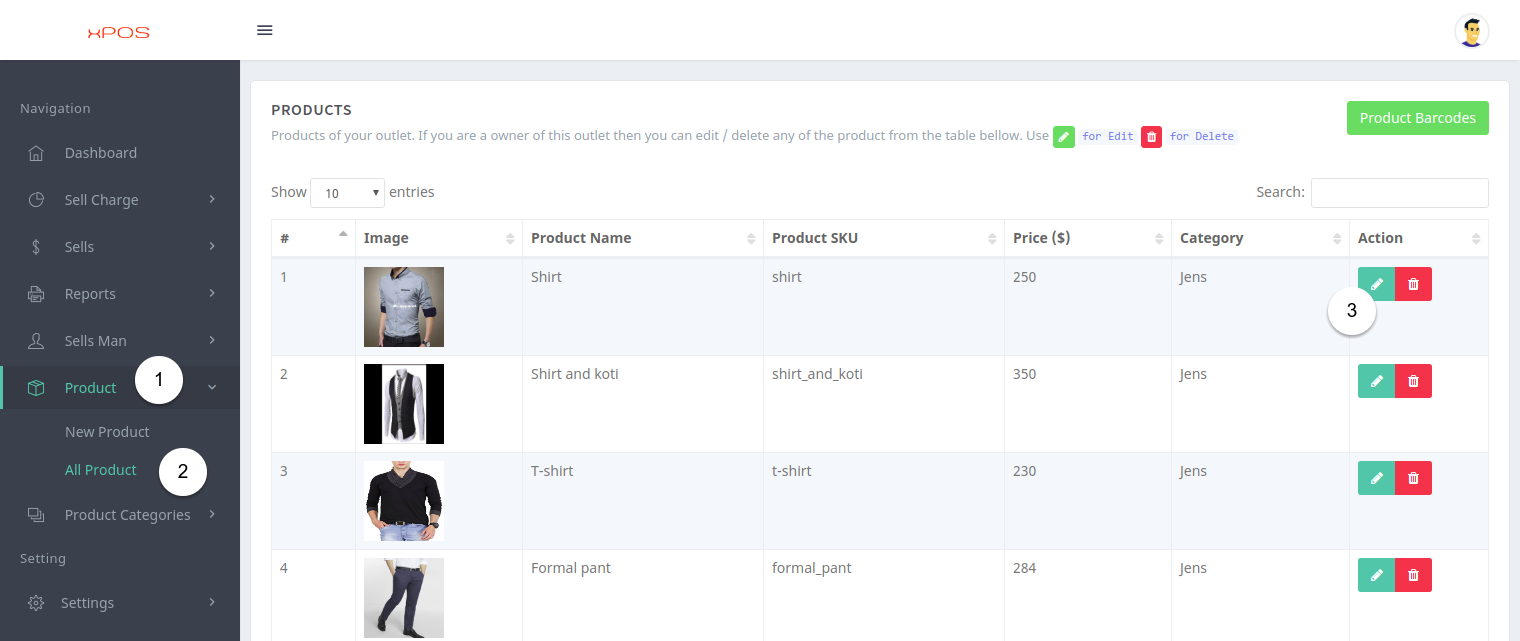
Login to your outlet owner / manager account:
Click on product from the left sidebar
Click on all product
Click to edit product.
You will see the same form as new product with selected product details so you can change product info
Delete Product
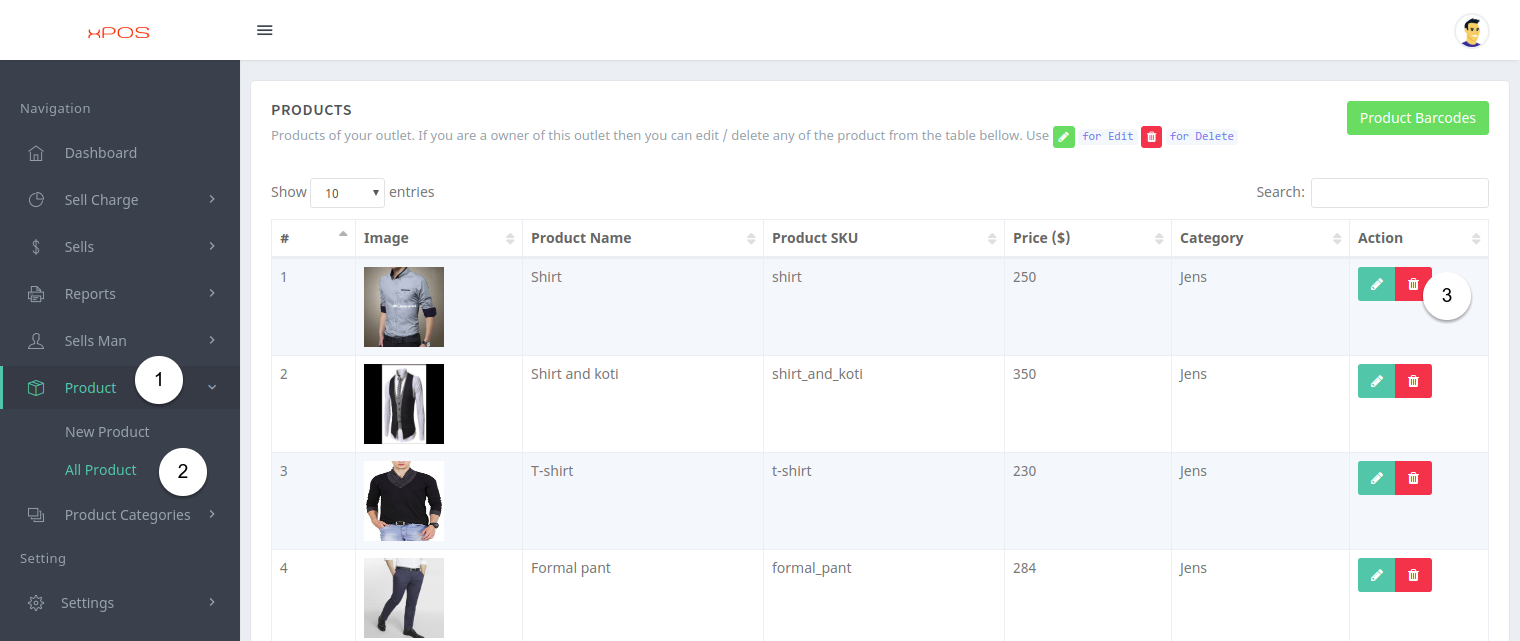
Login to your outlet owner / manager account:
Click on product from the left sidebar
Click on all product
Click to delete selected product
Product Category
Create product category
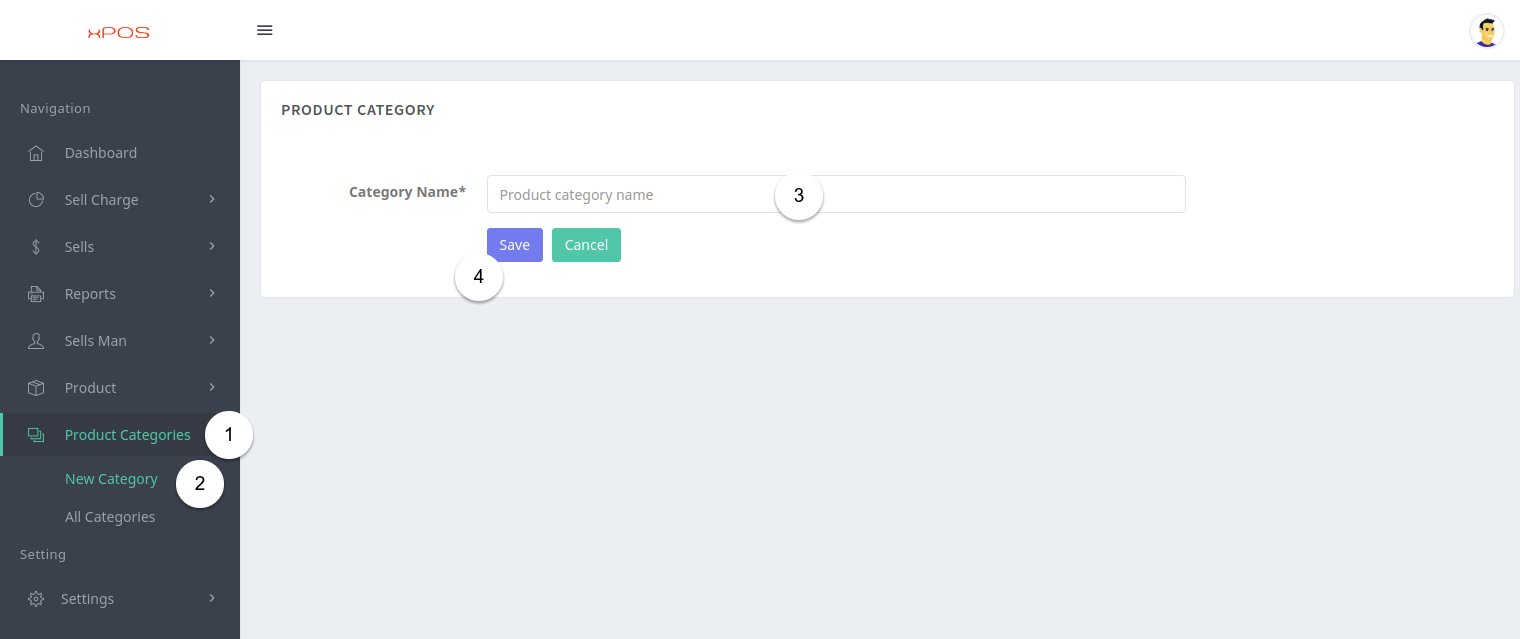
Login to your outlet owner / manager account:
Click on product category from the left sidebar
Click on new product category
Enter your category name
Click to save product category
Update product category
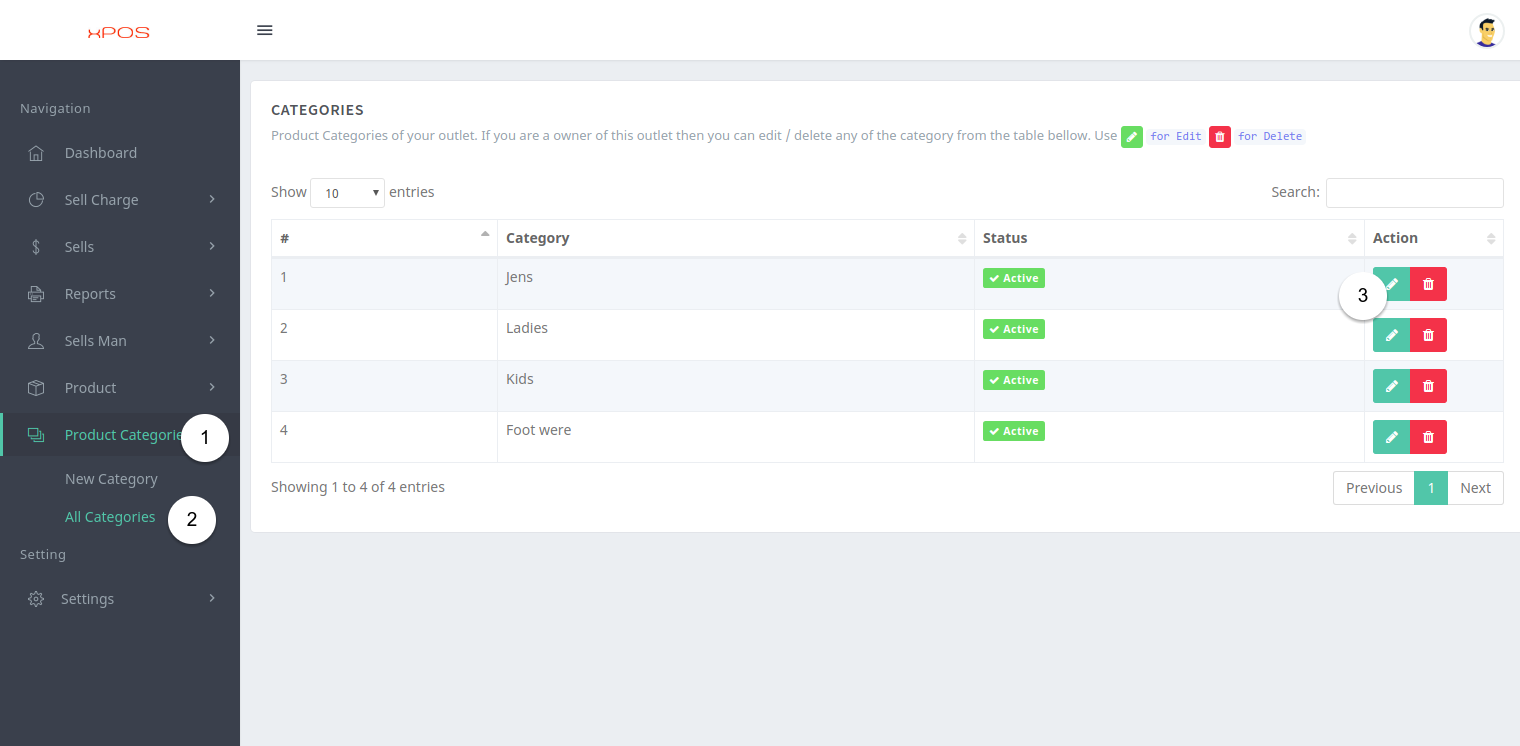
Login to your outlet owner / manager account:
Click on product category from the left sidebar
Click on new product category
Click to edit product category
Delete Product Category
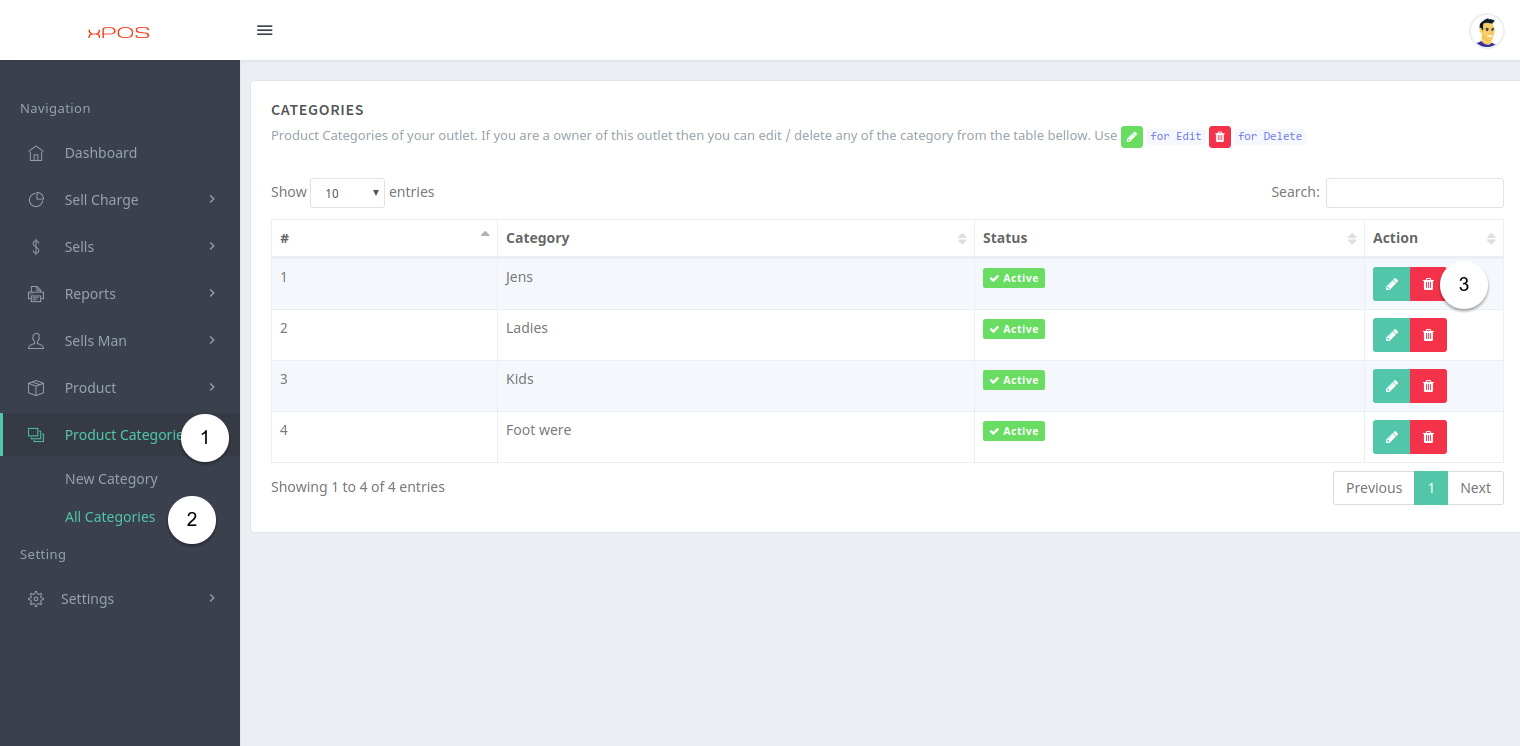
Login to your outlet owner / manager account:
Click on product category from the left sidebar
Click on new product category
Click to delete product category